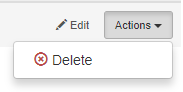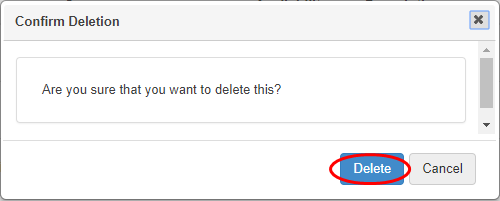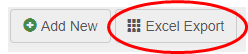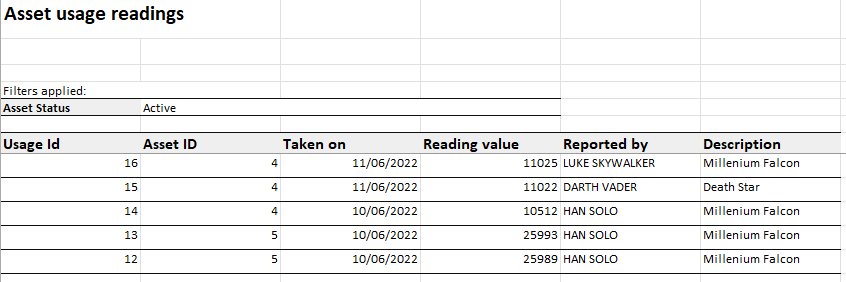...
| Tip |
|---|
Lucidity Asset: Edit and Delete Usage Reading |
Edit Usage Reading
To edit a usage reading, from the Usage page or from the individual asset Usage list:
Use filters to locate the required reading
Click 'Edit' to the right of the reading
The usage reading details page will open. Refer to the 'Definitions of Fields' above to edit fields as required
Click 'Save' to save changes
Delete Usage Readings
To delete a usage reading, from the Usage page or from the individual asset Usage list:
Use filters to locate the required reading
Click 'Actions' to the right of the reading
Click 'Delete' from the drop-down list that appears
Click 'Delete' in the pop-up box that appears to confirm
The reading will be deleted
| Warning |
|---|
Deleting Maintenance Tasks Deletion of asset usage readings is permanent and cannot be undone. Always proceed with caution prior to using the delete function. |
Reporting from the Usage Page
...
Click 'Show Filters'
Use filters as required to locate the relevant usage(s) required in the report
Click 'Filter'
The lower half of the screen lists out search result. These will be reflected in the report
Click 'Excel Export'
In the Excel report, sort and manipulate the data or merge the data with other reports as required
Save the report
...