| Tip |
|---|
| InForm Public Forms, APP User Interface Update & Lucidity eLearning Training Portal Webinar Click the video below to watch a 30 minute comprehensive training webinar focusing on InForm, the Lucidity App and the Lucidity Training Portal. InForm Public Forms: starts immediately and continues to the 14 minute mark App UI Update: starts at the 14 minute mark and continues for 10 minutes Lucidity Training Portal: starts at the 23 minute mark and continues for 7 minutes 
NOTE: This Webinar was recorded in October 2020. Any updates to the features or modules discussed since then will not be included. |
| Tip |
|---|
| Lucidity App: Full Walk through This video provides a 4 minute summary to the entire functionality available. Additional videos in this user guide cover specific features in more detail. 
|
The Lucidity App allows registered Lucidity users to access key features of the Lucidity Software applications from any mobile device. It operates online and offline, storing data on the mobile device and syncing to Lucidity system when network access is next available. Features: - Report incidents, non-conformances and hazards including description and immediate response, time, date, location and classification
- Complete online forms via Lucidity InForm such as:
- Plant pre-starts
- Audits and inspections
- Site diaries
- Toolbox meetings
- Upload photos
- Create, assign and complete Actions
| Warning |
|---|
| title | Lucidity App Permissions |
|---|
| The first time the Lucidity App is accessed, a pop up may display requesting access to the device's camera and image library. |
| Note |
|---|
| title | Accessing Additional Functionality |
|---|
| Due to the fact the App is designed to be accessible offline and made for quick and easy use, not all features available on the desktop version are available via the App. The full version of the software, however, is accessible via an Internet browser from any mobile device, including mobile phones and tablets. The system is responsive, meaning the layout will respond according to the size of the screen it is being viewed on, as can be seen in the image below. 
|
| Info |
|---|
| Email notifications may be sent automatically from the Lucidity App and can be viewed by administrators from the Notifications tab within Lucidity Access. |
Downloading the Lucidity AppThe Lucidity App is available from the Apple Store and Google Play. Tap the icons below to download and search for the Lucidity orange cloud logo. 
 
| Warning |
|---|
| It is important to ensure the latest version of the App is always installed to maintain optimum functionality. The App may or may not automatically download the most recent version, dependent on each individual device settings and is not controlled by Lucidity. To check which version is currently installed, view the Build Version in the App Settings. To check if this is the latest version, visit the Apple Store or Google Play and the store will indicate if there is a newer version available. To be added to a Lucidity mailing list to be advised when new versions are releases, contact Lucidity Support. |
Logging into the Lucidity App| Tip |
|---|
Lucidity App: Logging In  |
To log into the App: - Log in the same way as logging into a web browser either via
- Username and password
- Single Sign On (SSO) (note SSO must be configured in order for this option to work)
- Enter the site domain name
- For example, if the full URL is '"company@luciditysoftware.com.au" simply enter the domain of "company"
- Tap login

Once logged in, allow the app sufficient time to load, represented by the loading symbols. 
App DashboardOnce loaded, the landing page within the Lucidity App is the Dashboard. The Dashboard includes links to: - Outstanding actions for the logged in user
- Incomplete forms for the logged in user
- List of forms
- Add a new form
- Add a new incident
- Add a new hazard
- Add a new non-conformance
- Add a new action
 Image Removed Image Removed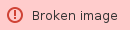 Image Added Image Added
The Lucidity App periodically refreshes all information that is stored on the mobile device. To force refresh, tap on the refresh icon in the top-right corner to: - Update the status of all actions
- Update the status of all incomplete forms
- Download the latest version of each form (the form layout / template)

Offline ModeThe Lucidity App will store data when the mobile device is offline. When the device is back online, the data will sync directly into the database. A form, for example, will display a * next to the form name to identify it is currently offline and waiting to be synced. From the Forms List screen, it is possible to see which forms are waiting to be synced to the database. In the image below, the device is in airplane mode (note the symbol in top left). The Application for Leave - Star Wars form has been edited offline and is waiting to sync. The * that is shown after the ID 3737 indicates to the user that this form is awaiting sync.

No action is required on the part of the user, but the app must be opened. When the mobile device re-establishes contact with the server, the form will be synced, and the * against the form ID will disappear. If the user logs out before data has been synced, the data will be lost. Getting the Most out of the Lucidity AppTo ensure the App continues to work well on all mobile devices, the following provides a checklist of best practice items to review: - Keep the App up to date:
- see the Downloading the Lucidity App section above for more details
- Ensure free memory:
- Keep the free memory on the mobile device to at least 25% of that available i.e. if the device has 8GB of storage, ensure that at least 2GB is free
- This allows the device to run all of its apps properly (including Lucidity) and that each has enough storage and prevents the device becoming sluggish and unresponsive
- Use good hardware:
- While technically any Apple or Android device will run the Lucidity App, this is really only true for Apple hardware
- Some cheaper Android handsets may have difficultly running the Lucidity App
- While its not possible to publish a concise list of supported hardware, in general if the retail price of the device (whether its a phone or a tablet) is less than $300, then performance might not be as expected.
- Minimum operating system (OS) version numbers
- Android version 7.0.0
- iOS version 9.0.0
| 









