Versions Compared
Key
- This line was added.
- This line was removed.
- Formatting was changed.
...
 Image Modified
Image Modified...
| borderWidth | 1 |
|---|---|
| borderStyle | solid |
On this page:
...
ASSET USAGE
| Tip |
|---|
...
Video: Asset Usage Overview |
...
 Image Added
Image Added
...
Usage readings can be entered for assets based on specified units such as hours or kilometres. This can then be used to determine when a maintenance task is due.
Administrators can:
View asset usage readings
Add or edit usage readings
Delete asset usage readings
Manage usage readings
View Asset Usage Readings
To view all usage readings, from the Asset Register page:
Click the 'Usage' page
 Image Modified
Image ModifiedAll usage readings for all assets will be listed
 Image Modified
Image Modified
Add Usage Task
| Tip |
|---|
...
Video: Add Usage Reading |
...
Adding new usage readings for an asset can be done from either the asset Admin page. Refer to the Asset Register in this user guide for more details.
Usage readings can also be entered from the individual asset Usage page or from the overall Usage page. In either case, the steps are the same.
To add a new usage reading:
Click 'Add New'
Complete all relevant fields (Refer to 'Definitions of Fields' below)
The details captured for each usage reading task may vary slightly between each system configuration. Fields marked with * are mandatory. Image Modified
Image Modified
Definition of Fields
There are a range of filters that can be used to classify each usage reading. These can assist when filtering or sorting assets and most can be edited via the Settings tab.
Asset | When creating a new usage reading from the Usage, the individual asset to have the reading applied to needs to be selected. This step is not necessary when creating the reading directly from the asset itself. |
|---|---|
Reading Value | Enter the reading value Note: the usage reading is set in the asset admin page |
Taken on | Enter the date the reading was taken |
Reported by | Select the name of the person that reported the reading |
...
Click 'Save' to create the reading
| Info |
|---|
Usage Readings Flow On When a usage reading is entered via the Usage Page, this reading will flow through and update the reading within the asset itself. This will in turn update any maintenance tasks based on usage and mark them as red (due) where relevant. In the same way, any asset usage readings that are entered in the asset itself or as part of a maintenance task will also be listed on the Usage page. |
Edit and
...
Delete Usage Reading
| Tip |
|---|
...
...
Edit Usage Reading
To edit a usage reading, from the Usage page or from the individual asset Usage list:
Use filters to locate the required reading
Click 'Edit' to the right of the reading
 Image Modified
Image ModifiedThe usage reading details page will open. Refer to the 'Definitions of Fields' above to edit fields as required
Click 'Save' to save changes
Delete Usage Readings
To delete a usage reading, from the Usage page or from the individual asset Usage list:
Use filters to locate the required reading
Click 'Actions' to the right of the reading
Click 'Delete' from the drop-down list that appears
...
 Image Added
Image AddedClick 'Delete' in the pop-up box that appears to confirm
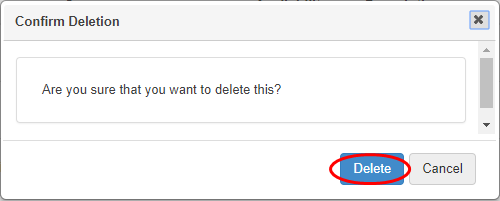 Image Modified
Image ModifiedThe reading will be deleted
| Warning |
|---|
Deleting Maintenance Tasks Deletion of asset usage readings is permanent and cannot be undone. Always proceed with caution prior to using the delete function. |
Reporting from the Usage Page
| Tip |
|---|
...
...
A standard Excel list report is available to display asset usage readings. Reporting on usage readings for an asset can be done from either the individual Usage page or from the overall Usage page. In either case, the steps are the same.
To generate a report, from the Usage page:
Click 'Show Filters'
Use filters as required to locate the relevant usage(s) required in the report
Click 'Filter'
The lower half of the screen lists out search result. These will be reflected in the report
Click 'Excel Export'
...
 Image Added
Image AddedIn the Excel report, sort and manipulate the data or merge the data with other reports as required
Save the report
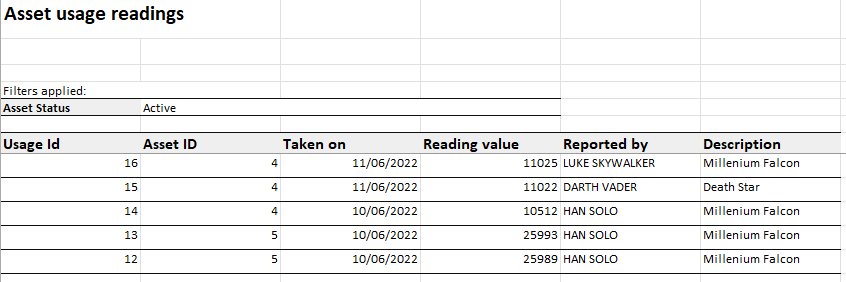 Image Modified
Image Modified
In this page:
| Table of Contents |
|---|
Relates Pages:
| Child pages (Children Display) | ||
|---|---|---|
|