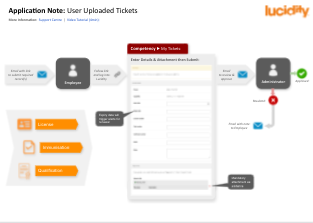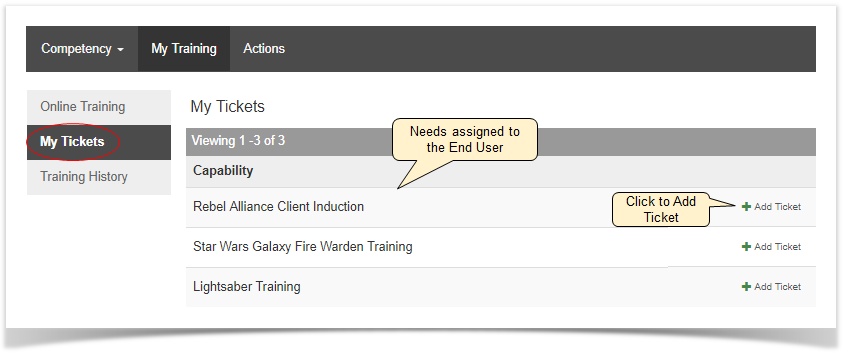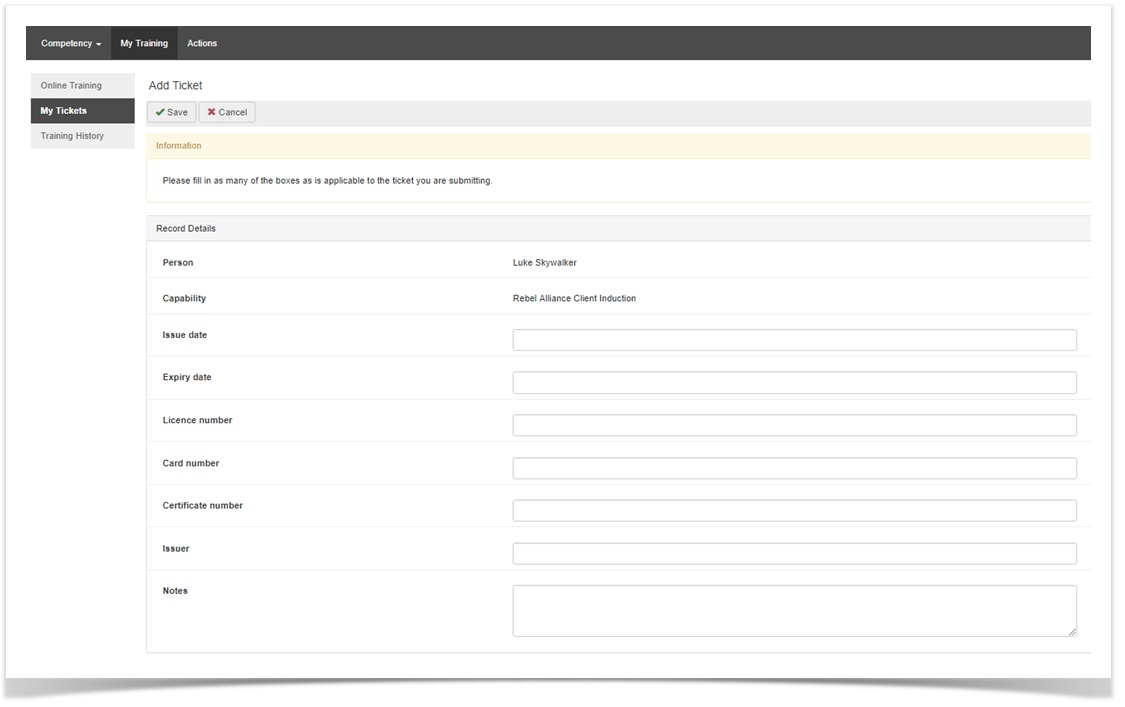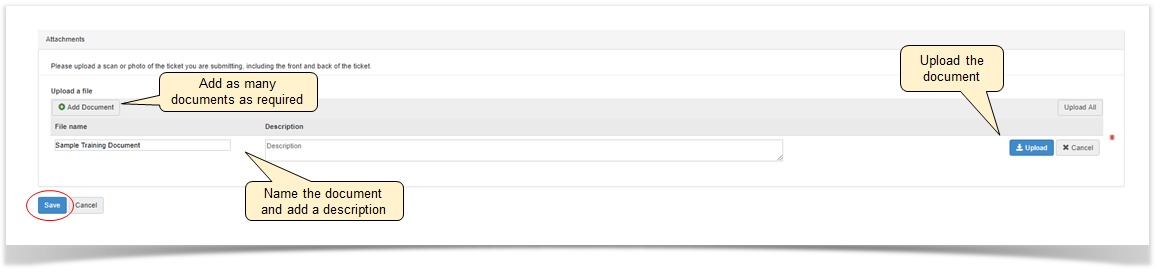| Panel | ||||
|---|---|---|---|---|
| ||||
On this page:
|
...
| Lucidchart | ||||||||||||||||||||||||||
|---|---|---|---|---|---|---|---|---|---|---|---|---|---|---|---|---|---|---|---|---|---|---|---|---|---|---|
|
The following Application Note illustrates the process from the perspective of the Employee and the Approver of the submitted training record.
| Note | ||
|---|---|---|
| ||
The tickets the individual is required to submit is up to the discretion of the organisation. Some examples could be a driver's licence, forklift ticket, first aid qualification etc. It is important to note this is quite difference to a contracting company's required documentation. Competency Self-Ticket Management is used for an individual employee, contractor or sub-contractor's personal licences, tickets or qualifications. Contractor Document Self-Service is used for a Contracting Company's documentation (such as public liability insurance, a safety management plan, motor vehicle insurance etc.) Refer to the Lucidity Contractor Self-Service user guide for more details. |
...
- Log into Lucidity Competency with payroll number and DOB
- This needs to be set in Lucidity HR by the local administrator
- Click 'My Tickets'
- Click 'Add Ticket' on the far right for the required capability
- Populate all fields as relevant, referring to the Definitions of Fields listed below
Definitions of Fields
Fields Definitions Issue Date Also known as the completion date - denotes when the training was completed or when the license/ certificate was issued
The issue date is used to calculate an automatic expiry date where relevant. This only occurs when the record is first created and not if it is updated.
Expiry Date The expiry date is used as the basis for notifications and alerts for each record
An expiry date may be automatically set when a record is created if relevant. This is based on the issue date and can be manually set or entered at any time
Licence Number
Entered if there is a license number issued Card Number Entered if there is a card number issued Certificate Number Entered if there is a certificate number issued Issuer The name of the organisation that issued the licence/ ticket/ qualification
Notes Entered if additional notes relating to the record or the specific title of the capability are required
- Upload scan or photographic evidence of the ticket, including front and back where relevant
- Click 'Add Document'
- Locate the document and click 'open'
- Name the file and add a description if required
- Repeat until all documents for the capability are added
- Click 'Upload' or 'Upload All'
- Save
...