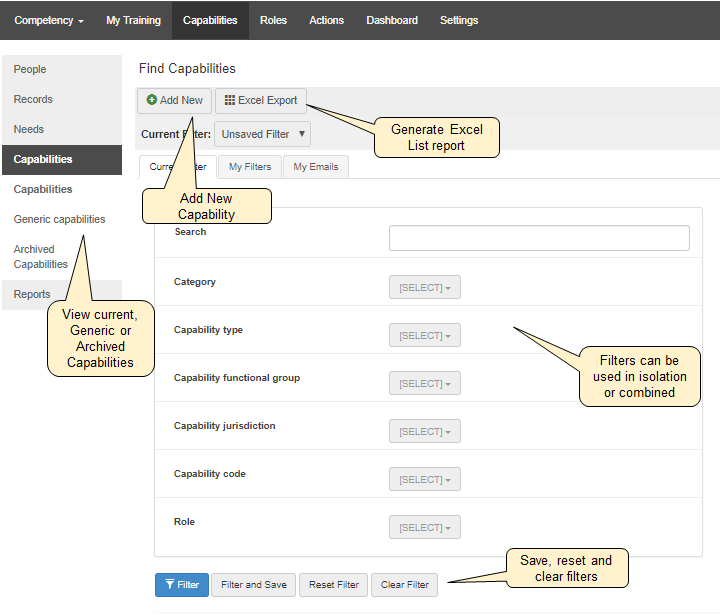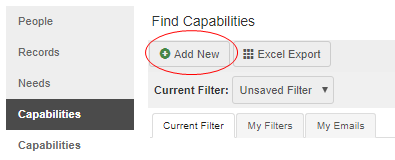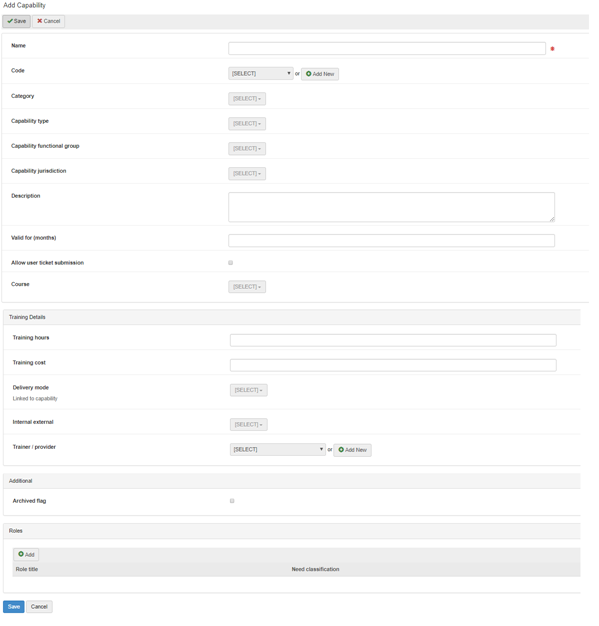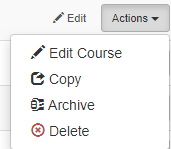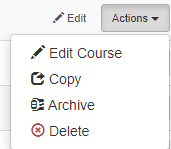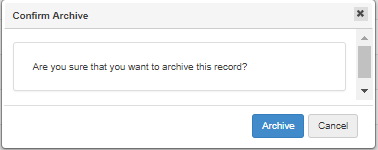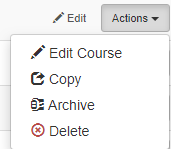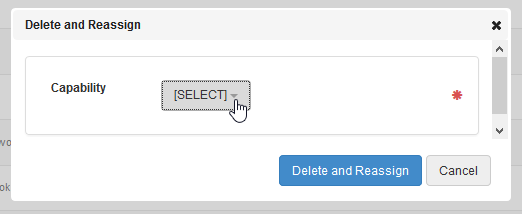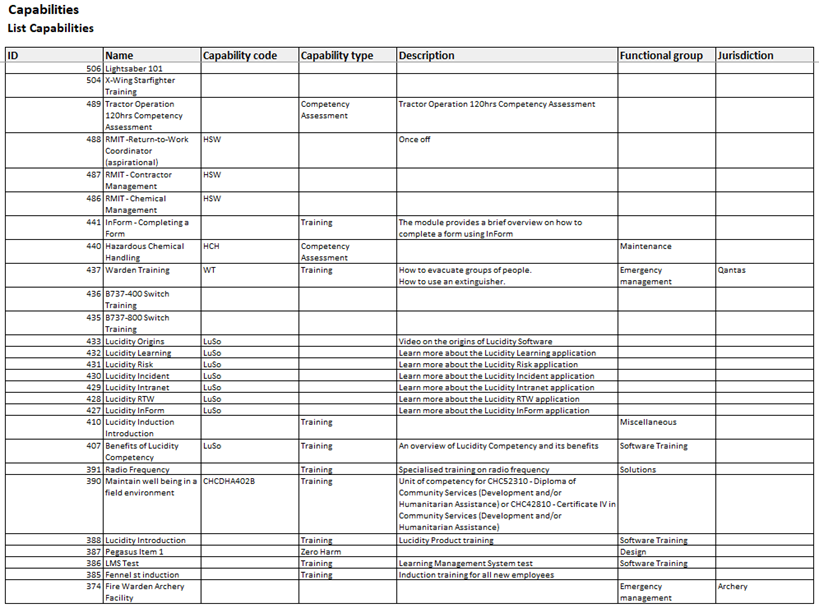In this Page
| Table of Contents |
|---|
Related Pages
| Child pages (Children Display) | ||
|---|---|---|
|
CAPABILITIES
| Info |
|---|
Capability: A license, course, qualification or training undertaken or any other aspect of a user's training and competency for which records and needs are to be created. |
| Tip |
|---|
Video: Capabilities Menu Overview |
The Capabilities menu provides a list of the capabilities that have been set up within Lucidity Competency.
In the Capabilities page, administrators can:
Add, edit, copy and view current, generic and archived capabilities
Edit linked courses
Use a variety of filters in isolation or combined to select capabilities to view
Export lists of capabilities to Excel in list format
Adding a Capability
| Tip |
|---|
Video: Add and Edit Capabilities |
To add a new capability, from the Capability page:
Click 'Add New'
Complete the fields (see table 'Definitions of Fields' below)
The details captured for each capability may vary slightly between each system configuration. Fields marked with * are mandatory.Click 'Save' to create the capability and return to the list
Description of Fields
There are a range of filters that can be used to classify each capability. These can assist when filtering or sorting capabilities, records and needs and can be edited via the Settings tab.
Name | Definition | ||
|---|---|---|---|
Code | A system of symbols, letters, or words given certain arbitrary meanings. E.g. 'C' Class license represent 'Car' and 'LR' represents 'Light Rigid' in a vehicle license | ||
Category | Apply categories to a capability such as Induction, Leadership, Safety, Technology | ||
Capability Type | Whether the capability is a (for example): | ||
Capability Functional Group | Depending on the requirements of the organisation, a capability can be classified by function, purpose, role, job or occupation | ||
Capability Jurisdiction | A capability can be limited to a state/ industry/ occupation. Example: GIQ Coal is a generic induction course for anyone working in Queensland in the coal mining industry. | ||
Description | Provides more detailed information, an open text field | ||
Valid for (months) | This field is used to automatically determine the expiry date of a training record as it is entered. It is added to the issue date that is specified in the record. This only occurs when the training record is first saved. If either the validity for (months) or the issue date are blank, the expiry date will also be blank. Note that the expiry date for an individual training record can be manually edited at any time.
| ||
Allow user ticket submission | Allows users to submit their own tickets and qualifications for this capability | ||
Course | Links capabilities with eLearning in Lucidity Induction and allows end users to complete eLearning in Competency. Refer to the Editing a Linked Course section below for more information. | ||
Training Hours | Number of training hours/ duration for the capability | ||
Training Costs | The training cost per user for the capability | ||
Delivery Mode | Is the capability delivered: | ||
Internal / External | Internal = Company-run and company-owned training courses/ programs. These can be delivered in-house or at an external venue | ||
Trainer/ Provider | Name of the trainer or the training provider/ registered training organisation (RTO) | ||
Archived Flag | Capability to be archived/ stored away as it is no longer relevant or used. Historical records under this capability will still be available for viewing, however this capability will not be available for new records to be entered against it |
| Info |
|---|
Naming Conventions When adding new capabilities to the capability library, it is worth considering naming convention. Consider:
The Capability Naming Conventions document provides as example of naming convention rules to consider. |
| Note |
|---|
Auto-Population of Fields Note some fields when populated in the capability page will automatically populate the corresponding field in the edit records screen. Therefore, when creating a new capability, only populate these fields if the information will always be the same for all records entered against the capability (although these can be manually overridden when entering the record). |
Copying a Capability
| Tip |
|---|
Video: Copying a Capability |
If a new capability is required and a similar already exists, it may save time to copy a capability.
To copy an existing capability, from the Capabilities page:
Use filters to locate the capability to copy
Click 'Actions' to the far right of the capability
Click 'Copy'
In the new capability that opens, adjust the title and other details as required
Click 'Save'
Archiving Capabilities
| Tip |
|---|
Video: Archive Capabilities |
Capabilities can be archived which means the capability cannot have new records added to it.
To archive a capability, from the Capabilities page:
Use filters to locate the capability requiring archiving
Click 'Actions' to the far right of the capability
Click 'Archive'
In the pop-up box that appears, select 'Archive'
Archived capabilities can then be viewed from the Archived Capabilities menu
To unarchive a capability, follow the same steps from the Archived Capabilities menu
| Info |
|---|
Associated Records and Needs Existing Training Records and Training Needs against archived capabilities remain in the system but may default to be hidden. In the event that these records or needs need to be viewed, use the 'Capability Status' field in the capability structure filter section from the Records or the Needs page. |
Deleting a Capability
| Tip |
|---|
Video: Delete Capabilities |
Capabilities can be deleted and all the records associated with that capability can be merged into another. This is useful when you have duplicate and/ or similar capability titles.
For example, 'Lightsaber 101' training may be exactly the same as 'Lightsaber 101 for Jedi's' training. To avoid confusion, it has been decided that 'Lightsaber 101 for Jedi's' is the correct title and should be the capability used. Therefore, 'Lightsaber 101' needs to be deleted.
From the Capabilities page:
Use filters to locate the capability requiring deletion (e.g. 'Lightsaber 101')
Click 'Actions' to the far right of the capability
Click 'Delete'
In the pop-up screen that appears, search for the capability that existing records need to be re-assigned to (e.g. 'Lightsaber 101 for Jedi's')
Click 'Delete and Reassign' to action
Merging Capabilities
| Warning |
|---|
The action of merging two capabilities CANNOT be undone so be 100% certain prior to proceeding. |
Reporting
To generate a report for a specific group of capabilities, from the Capabilities page:
Select the relevant filters
Click 'Excel Export' to generate this report into Excel
Editing a Linked Course
| Tip |
|---|
Video: Editing a Linked Course |
E-Learning created in Lucidity Induction that is linked to a capability can be edited directly from the Capability page.
To edit a course, from the Capabilities page:
Use filters to locate the capability with the linked course to edit
Click 'Actions' to the far right of the capability
Click 'Edit Course'
Note the 'edit course' option till only be available where a linked eLearning exists for the capability
The course will open in a new page in Lucidity Induction. Refer to the Courses page in the Lucidity Induction user guide for more details on how to edit the course.
In this Page
| Table of Contents |
|---|
Related Pages