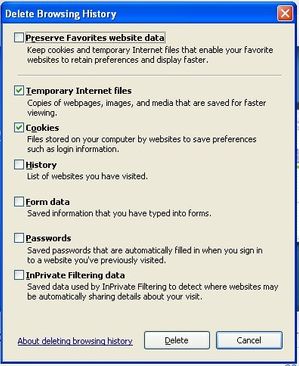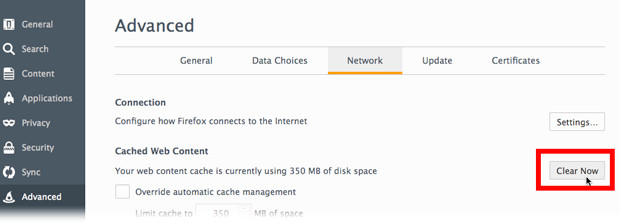Skip to end of metadata
Go to start of metadata
You are viewing an old version of this page. View the current version.
Compare with Current
View Page History
« Previous
Version 6
Next »
Internet Explorer
Internet Explorer 9, 10 & 11
- Open the tools menu and click "Internet Options"
- Go to "General" tab and click "Delete" button against "Browser History" section.
- Leave Temporary Internet Files and Cookies ticked and untick all the other boxes as below
- Click delete.
- Close Internet Explorer and open again.

Internet Explorer 8
- Open the tools menu and click "Delete Browsing History"
- Leave Temporary Internet Files and Cookies ticked and untick all the other boxes as below
- Click delete.
- Close Internet Explorer and open again.
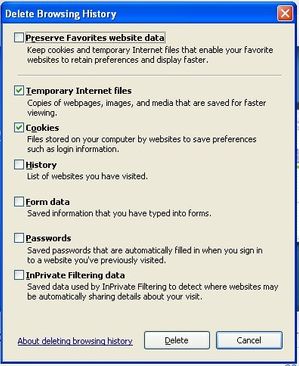
Mozilla Firefox
- Click the
 icon and choose 'Preferences'.
icon and choose 'Preferences'. - Select the 'Advanced' panel.
- Click the 'Network' tab.
- In the Cached Web Content section, click 'Clear Now'.
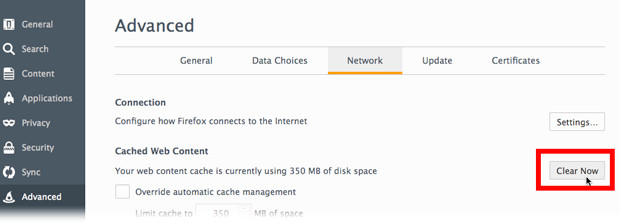
Chrome
- In the top-right corner of Chrome, click the Chrome menu
 .
. - Select More tools > Clear browsing data.
- In the dialog that appears, select the checkboxes to match the following:

- Use the menu at the top to select the amount of data that you want to delete. Select beginning of time to delete everything.
- Click Clear browsing data.
Edge
- In the top-right corner of Edge, click the Edge menu
 .
. - And then click on History Icon.